multiuser support
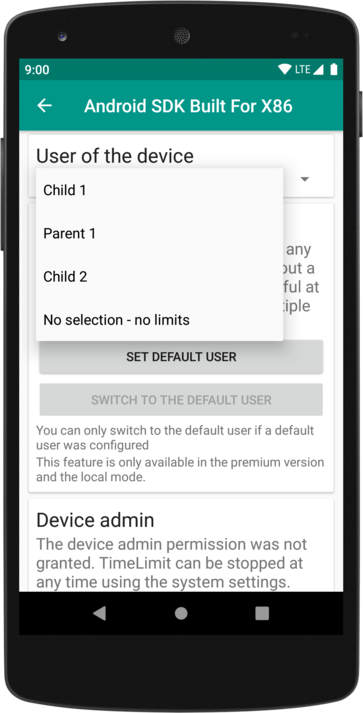
TimeLimit supports multiple users. This allow different time budgets for different users at the same device (e.g. a tablet). When a default user and passwords for the child users are set, then the children can sign in and out at the device themselves.
In the connected mode with the premium version, it is possible to set a time limit for multiple devices where the child can chose how much time it uses at which device.
flexible
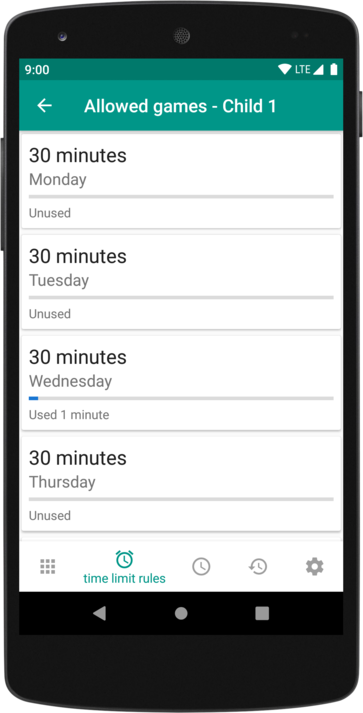
It is possible to configure very exactly when and how much something may be used. It is e.g. possible to limit playing at the weekend or to block games starting 6 o clock pm. It's possible to set different restrictions for different Apps.
If you're using the local mode or the premium version, then you can set an extra time as bonus. Moreover, there is the possibility to disable all time limits temporarily.
no surveillance
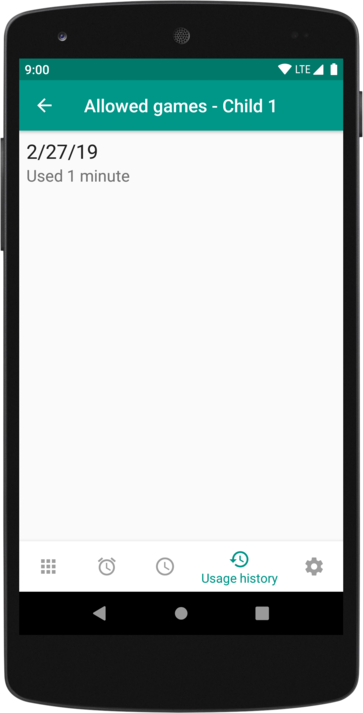
TimeLimit does not create a detailed protocol. When using the local mode, all data is kept at your device and is not transmitted. If you are using the connected mode, then the data is sent to the server you have chosen. You can use the default server from TimeLimit or - for more control of your data - install the server part at your own server.
Moreover, you can see exactly how TimeLimit works and what it does (not) do. You can find the source code of the Client here.
Plans
Local mode
- extra time which can be split by the child
- time limits can be disabled temporarily
- usage of authentication tokens possible
- completly free
- cannot be combined with the linking of multiple devices
Basic connected mode
- settings can be changed from every device
- completly free
Connected premium version
- extra time which can be split up by the child freely
- time limits can be disabled temporarily
- settings can be changed from every device
- fast and safe passwordless authentication possible with hardware tokens
- Usage time of multiple devices (smartphone and tablet) is added up; Child can select itself a device for using the time contingent
- children (and parents) can sign in and out at devices which don't have a single user
- 14 days for free when using the connected mode; after that an automatically downgrade to the basic connected mode
- purchase is valid for all devices in your family
- 1 € per month or 10 € per year in Germany
The selection of the version happens during the setup of the App. Android and Google Play are trademarks of Google LLC.
Support
Can I get a detailed usage statistic?
No - TimeLimit is for limiting the time.
To allow the limited user itself to get a overview, one can use this applications:
- usageDirect allows viewing the usage stats of the system; With it, one can see the time of the last use and the total usage duration at the day/ week/ month/ year per app; The Apps are sorted descending by the usage duration, so that one can easily get an overview
- NotificationLog can log notifications and due to that can log the notifications of TimeLimit; This allows knowing what one did, e.g. when one used the phone the first time at a day or when and how one used the whole game time; NotificationLog can be configured to only log selected Apps, e.g. TimeLimit; Moreover, it allows to delete old logs automatically
The limits don't work
Was the device assigned to a child? Is the currently used App shown in the notification area by TimeLimit? Does TimeLimit show that a permission is missing? Some smartphones have got power saving features which terminate Apps running in the background (like TimeLimit) or prevent the autostart. You can find informations about the power saving features at https://dontkillmyapp.com/. If you disabled thee optimizations for TimeLimit, then you should not allow accessing this configuration Apps.
Which Apps should I (not) allow?
After setup, some Apps are added automatically to the allowed Apps. Depending on the device, more Apps must be allowed to use some features like telephony. You can check that by trying to use these features and adding the required features to the allowed Apps at the lockscreen of TimeLimit.
You should not allow preinstalled Task-Managers, system boosters, ... because they could allow killing TimeLimit. If such Apps were downloaded later, they are not a problem because they have got lesser permissions then preinstalled Apps.
Allowing to access the system settings is no problem in most cases.
TimeLimit crashes
Send a crash report if you are asked for it and please send a message to the support where you tell what you did to trigger the crash.
TimeLimit shows "Idle"
Open the device entry in TimeLimit, tap on "usage stats access" and enable TimeLimit in the list if that was not done yet.
Sometimes, a reboot is required before the usage stats access provides data.
How can I buy the premium version?
Regular in app purchases are used. You can use any payment method which is supported there. If you don't want to enter your payment method, you can use a Google Play gift card. These are available at many stores.
For users from Germany, there is another option if the App was downloaded from this website as APK file or from F-Droid. Details are available here (in german only).
How can I ensure that my child does not get around TimeLimit?
To detect if your child circumvents TimeLimit, you can enable the device admin permission. To circumvent TimeLimit, it's required to disable this permission and this disabling is logged by TimeLimit.
Another technique is to create a new system user or use the guest mode. You can prevent this by deleting the guest account, creating a new account for the child and setting a password for the primary account.
It is better if your child agrees with TimeLimit and the chosen rules. If this is not the case, get in touch with the support.
How can I uninstall TimeLimit?
Open TimeLimit and go back to the overview if you are not already at the overview screen. In the menu at the top right, chose "Uninstall". Confirm that you want to remove TimeLimit. The TimeLimit setup wizard will be shown. Proceed until the mode selection. Select the mode "Remove TimeLimit". After this, you can remove TimeLimit using the system settings.
How can I cancel?
You can not. There are no subscriptions. Your purchase expires after the month/ year and the premium features will be disabled then until you pay again.
Refunds are something different. For these, you need the order id from the purchase confirmation mail, a reason and a message to the support.
How can I grant the device owner permission?
The device owner permission makes it more difficult to uninstall TimeLimit. If you are using the local mode, note the password in a way that ensures that you can find it after a few months again. In the connected mode, there is a "forgot password" feature. In this case, make sure that you have got access to the mail address in the future.
Note: This is only possible in the direct version (which you can download as APK from this website or from F-Droid; on F-Droid, this only applies to the version with the support for linking multiple devices - for the other version (Open TimeLimit), the package name must be adjusted).
Preparations at the phone
It does not hurt to temporarily disable the lock screen first. You have to remove all accounts from the system settings (you can add them again after this setup). If you have installed Apps which created dummy (non removable) accounts, then you have to remove this Apps temporarily.
Short version of the following steps
adb shell dpm set-device-owner io.timelimit.android.aosp.direct/io.timelimit.android.integration.platform.android.AdminReceiverEnable ADB at the phone
- Open the system settings
- Select "About phone"/ "Device information"/ ...
- Tap at least 7 times at "build number"
- Go back
- Now there is the new option "developer options". Open it.
- Enable "USB-Debugging"
At a Computer
- If you are using Windows, then you need the correct driver.
- You will need ADB. You can get ADB here.
- Unzip the zip file with ADB to a directory
- Open the subdirectory "platform-tools"
- Download the script with the command from here
- Copy the script (the .bat file from the archive) to the folder platform-tools
- Connect the phone to the PC
- Open the copy of the script in the folder platform-tools. Eventually you have to confirm the access by the computer at the phone.
End
Check if TimeLimit shows in the device entry that the device owner permission was granted. This will look like this:
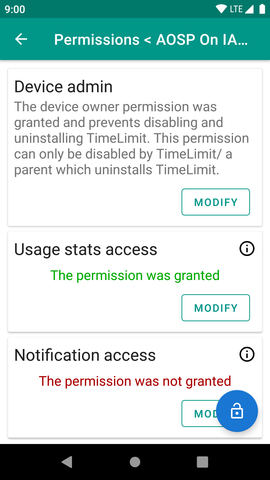
Parallel operation with Family Link
Family Link has a different focus than TimeLimit, so it can be useful to use both at the same time. However, there is the problem that the device owner can't be granted while Family Link is set up (due to the Google account) and family link can not be set up while a device owner exists.
In this case, it helps to grant TimeLimit the device owner permission, rename /data/system/device_owner2.xml from the recovery, setup Family Link and restore the file. Don't do this if you don't know what you're doing.
Disable the device owner permission
You can disable the device owner permission by removing TimeLimit using the uninstall option within TimeLimit.
I need help
If this site did not help you, send a message to support@timelimit.io.